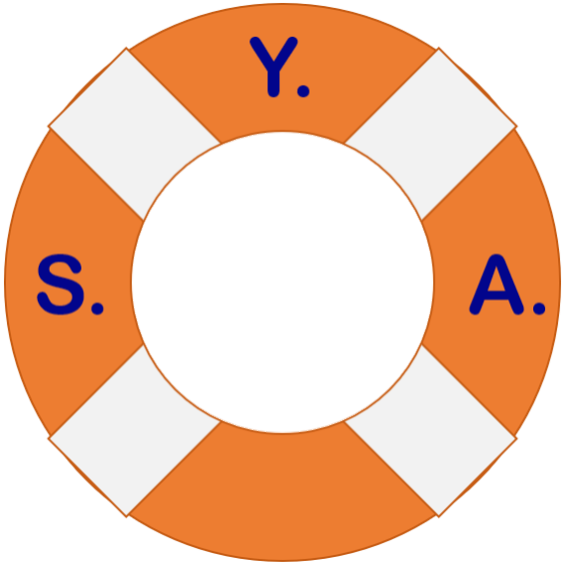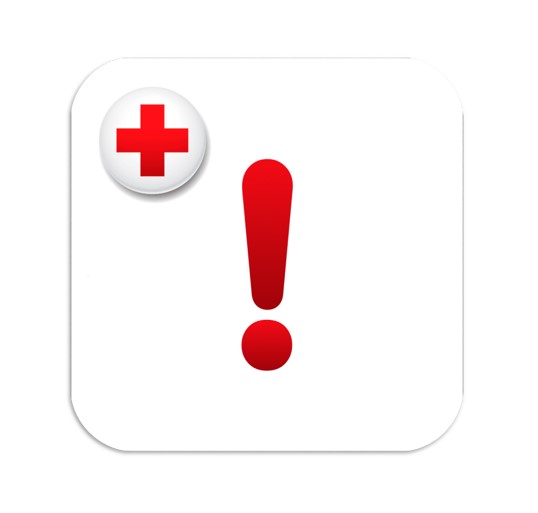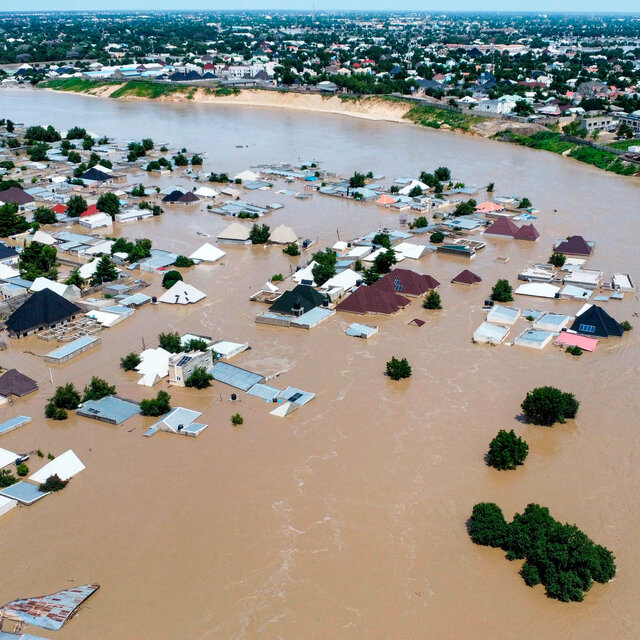This week and next week I am going to talk about two apps you should have on your smartphone:
- American Red Cross Emergency Alerts
- FEMA
Both apps are available for free on the iOS App Store and the Google Play Store. This week I will go over the features and benefits of the ARC Emergency Alerts app.
Why?
Because with the unprecedented increase in frequency and severity of extreme weather events, more people than ever find themselves on the receiving end of nature’s wrath. If you did not read my post last week on extreme weather, you might want to check it out.
The American Red Cross Emergency Alerts app
The ARC Emergency Alerts app will keep you informed if severe weather or other disaster strikes you or your family where ever you live. Below is the app icon that should show up on your phone / tablet.

Alerts dashboard
The opening screen is the alerts dashboard that show you a quick summary of the conditions in the locations you are monitoring. Below that it displays the monitored locations with icons indicating what event/disaster conditions you are monitoring in that location and how many people are at that location you are monitoring.
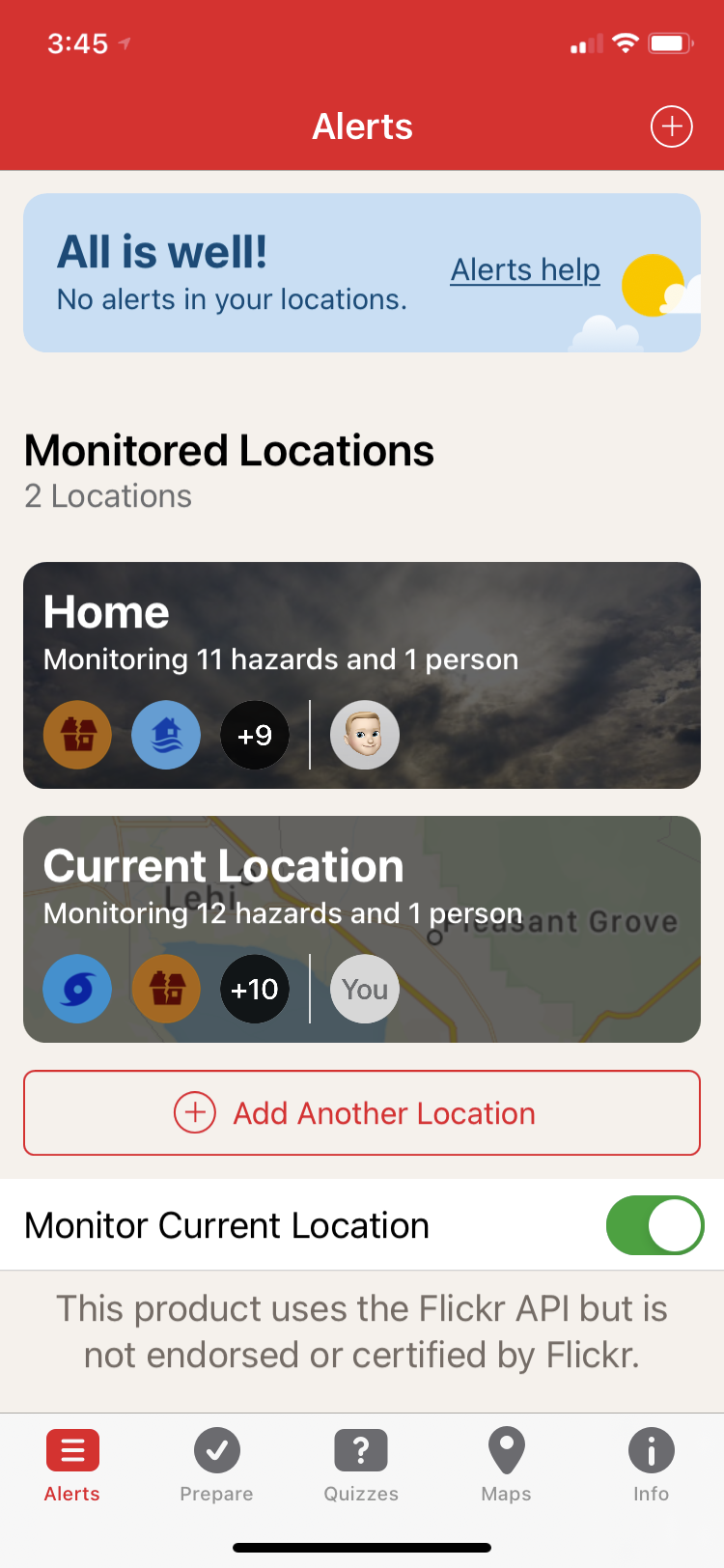
Monitored Locations
Since I like to travel and used to for work frequently before COVID I have two options setup: Home and Current Location. If you travel frequently, it’s a good idea to have a home location setup so you can monitor that while away. If you don’t, you can just use current location which can be toggled on or off.
What’s the difference you ask? Well for my home location, I don’t have to worry about hurricanes so I have those alerts turned off, but for my “current location” I have hurricanes turned on since I used to travel to the gulf coasts of Alabama and Texas for work previously and definitely wanted to know if one was approaching while I was in town.
NOTE: If you do have a home location set and are not travelling at the moment, I would toggle Monitor Current Location to OFF so you don’t receive duplicate alerts while at home. Just remember to enable it when you travel again.
Get notified of severe weather for friends and family
Have family or friends in different locations that you want to check on in case of a disaster? Add their location, what disaster you want to be alerted to, and their contact from your phone. While writing this article I did just that, adding a location to monitor for events/disasters where my extended family lives.
Add a location
To configure alerts, tap “Add Another Location” and it will take you to a screen to enter either a name or zip code.
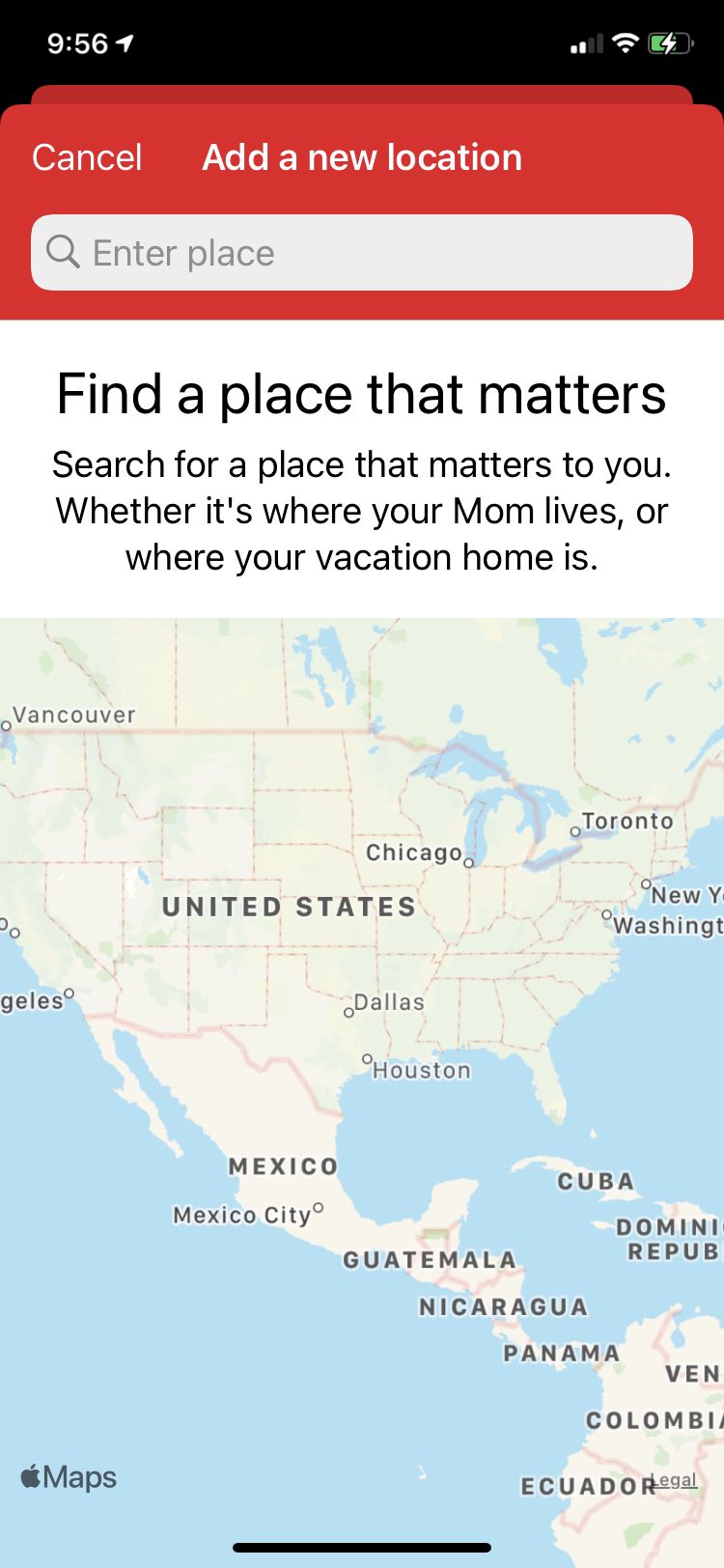
Select area to monitor around location
The default area monitored is a 1 mile radius around the name or zip code you entered.
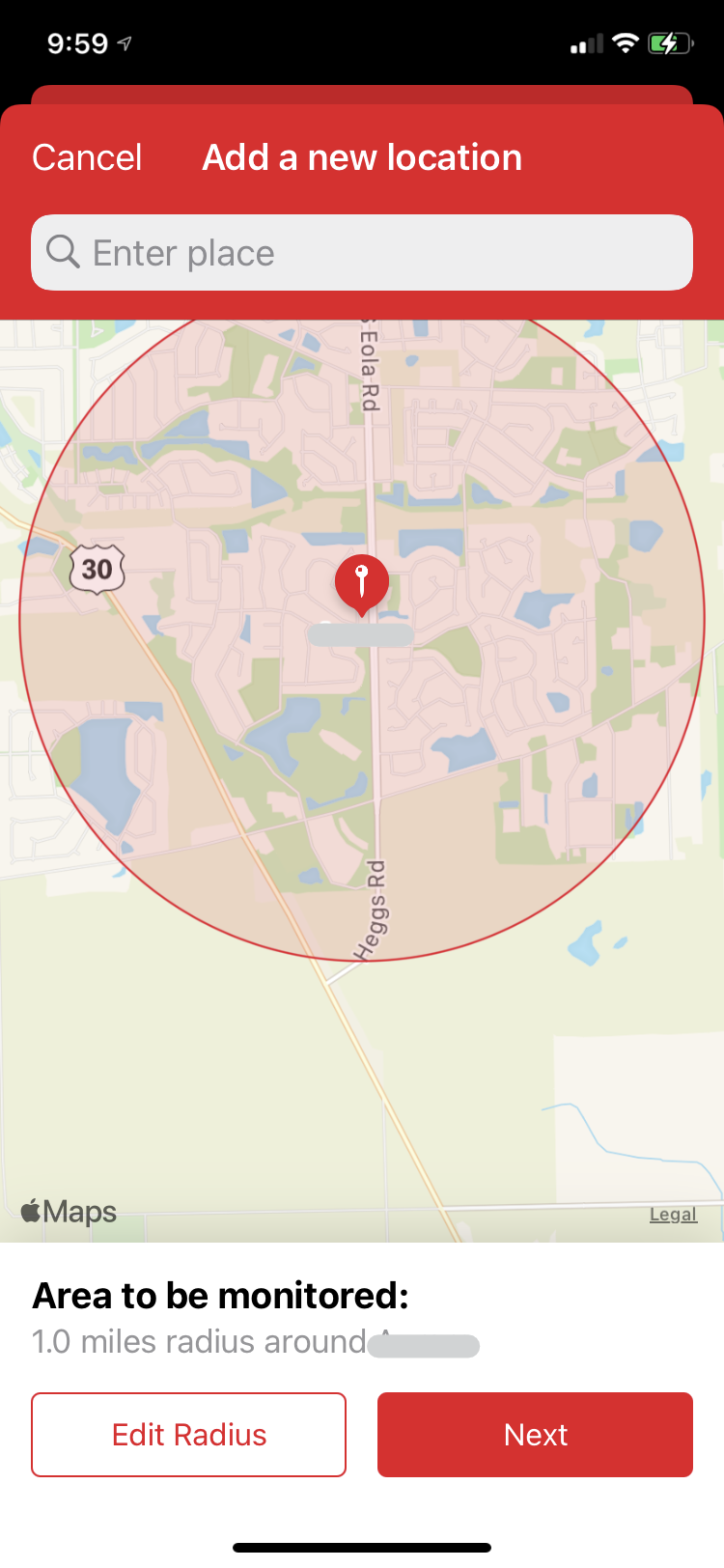
You can modify it from the default 1 mile up by tapping “Edit Radius” and expand it up to 100 miles around the location. I don’t recommend that as you would receive a large amount of alerts for events/disasters that really do not impact the location you are monitoring.
You could use a 5-10 mile radius if you have multiple friends / family members in the same area so that you could setup one alert for all of them instead of a bunch of separate locations. I did that for my parents and brother and his family since they live a few miles apart and I was able to setup a 3 mile radius to encompass both their homes.
Add People
If you want a quick reminder of the people that live in that area you can add them. They do have to be a contact on your phone to add them though.
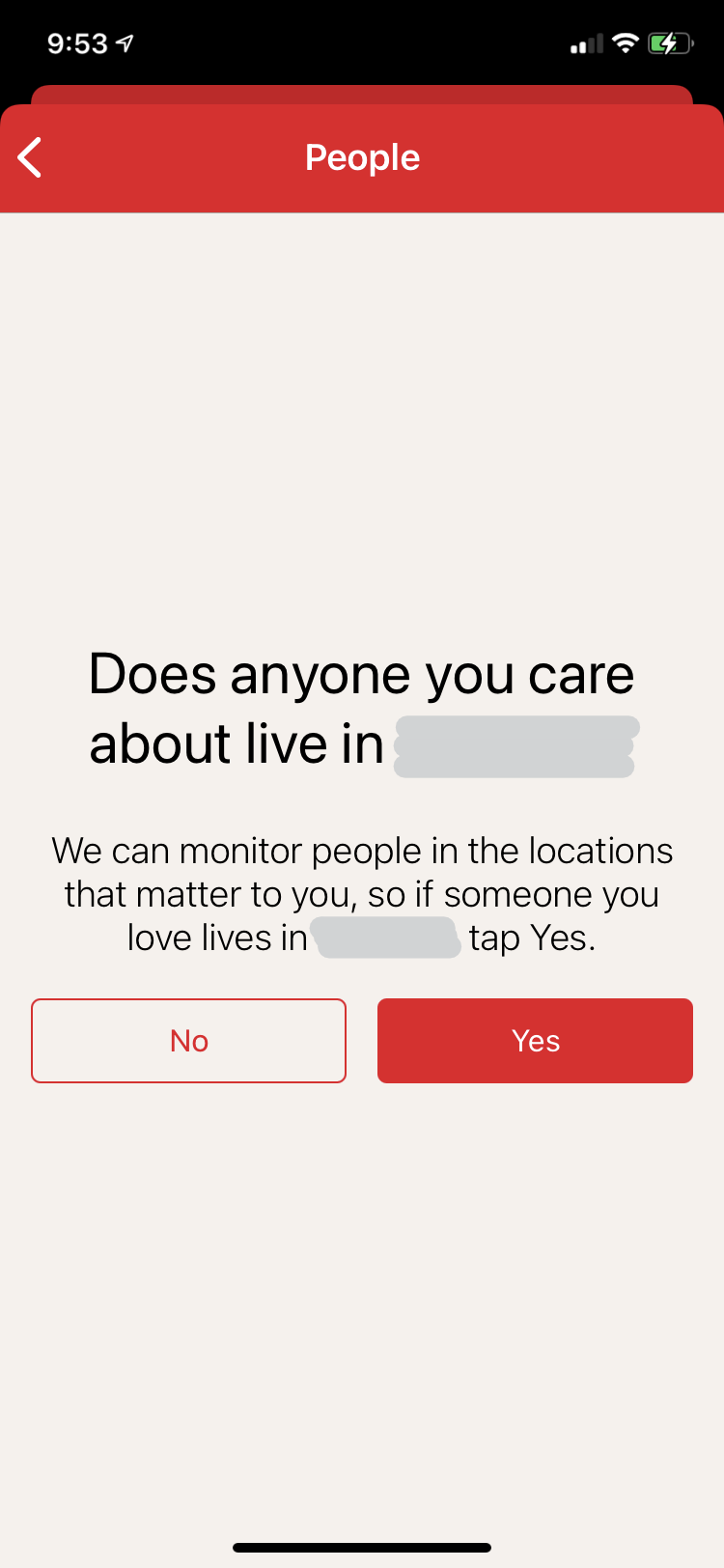
I’m not aware of a limit to the number of people you can add. I have added my parents and brother and his family to an alert.
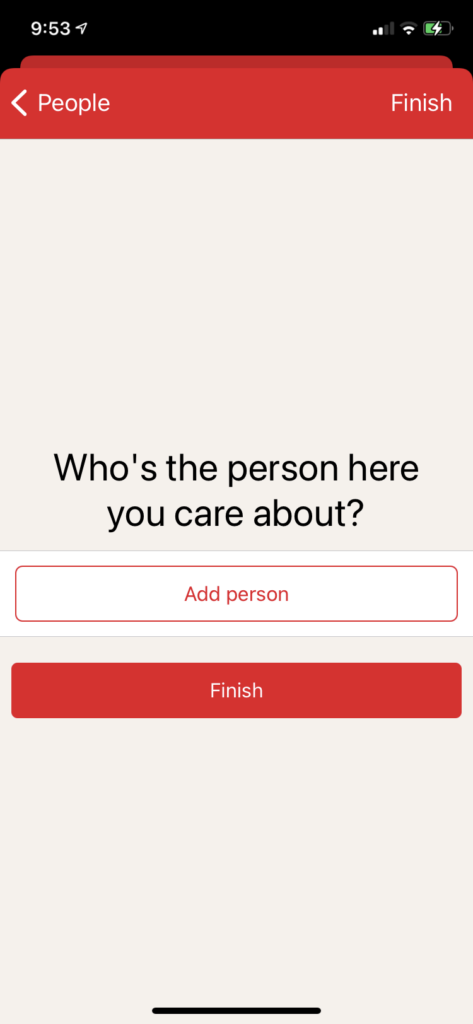
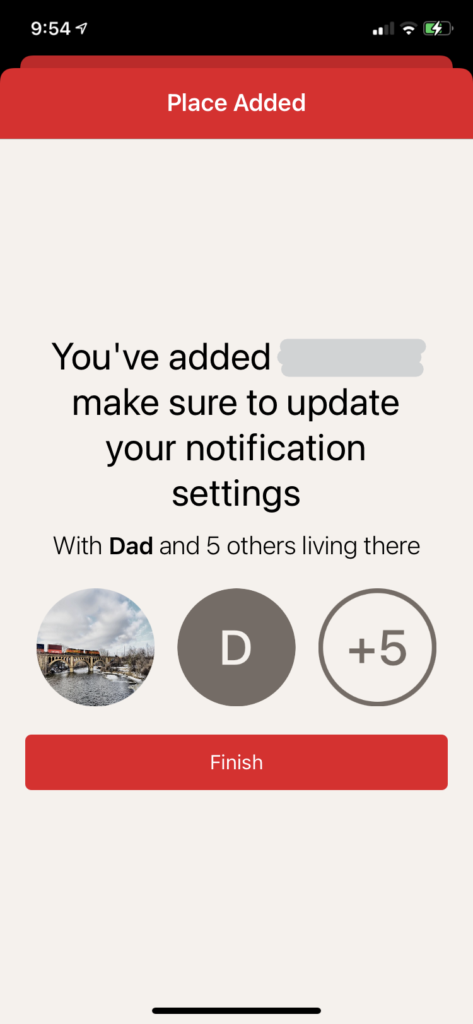
Modifying location settings
To modify an existing location, just tap on it and you can make whatever changes you need, like turning on or off what events/disasters you want to be alerted to for that particular location.
Example, for my home location I have all alerts enabled for the events/disasters that can strike my area. For my family back in Illinois, I only have the warnings enabled indicating that the event is actually taking place. I turned off all the watches and advisories since I didn’t need to know about potential issues that may never materialize.
What alerts are available?
The sheer number of alerts and level of detail is quite impressive. It may seem a bit overwhelming at first, but do not fear, it quickly makes sense as you look into each category. If you are setting up alerts for yourself, you may want all levels (Advisory, Watch and Warning) of notification turned on. If you are monitoring friends and family in different locations, you may only want to have the most severe alerts (Warnings) notify you.
Each alert allows you to choose to “Show Alerts” (enabled be default), “Notify with sound” and “Send Notifications“. The Earthquake alert below lets you additionally specify the magnitude that you want to be alerted to.
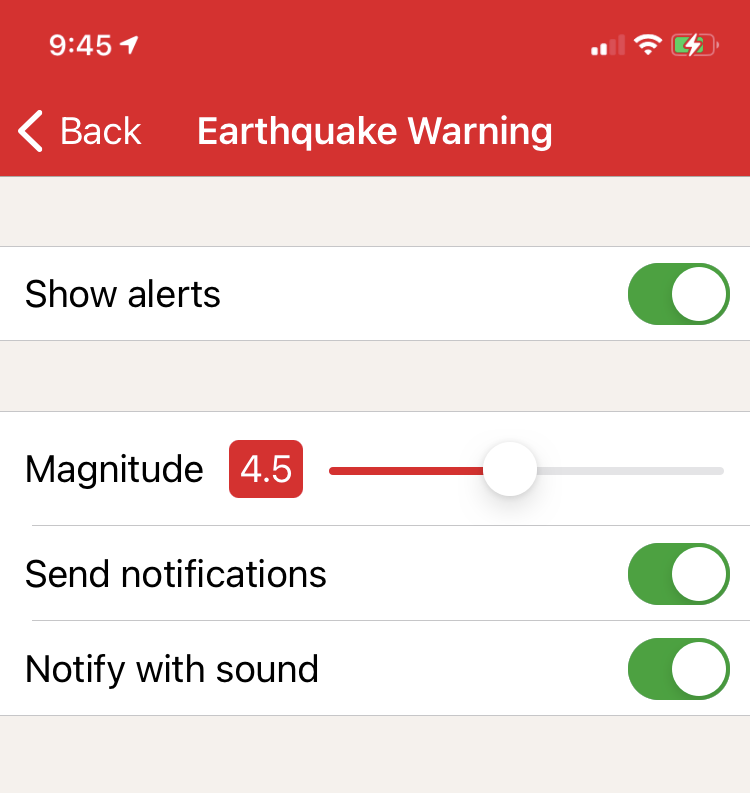
Below are all the various alerts you can enable/disable. This list is just as they appear in the app. There doesn’t seem to be any rhyme or reason as to how items show up. It’s not alphabetical, follows no discernable pattern in terms of the Advisory, Watch or Warning and you can’t reorder the list of categories. I recommend reading through all of them to find those that pertain to you. This is the one criticism of the app I have.
Hurricane
- Hurricane Warning
- Hurricane Watch
- Tropical Storm Warning
- Tropical Storm Watch
- High Wind Warning
- High Wind Watch
Earthquake
- Earthquake Warning
Flood
- Flash Flood Warning
- Flash Flood Watch
- Coastal Flood Warning
- Coastal Flood Watch
- Flood Warning
- Flood Watch
- Coastal Flood Advisory
- Flood Advisory
- Storm Surge Watch
- Storm Surge Warning
Tornado
- Tornado Warning
- Tornado Watch
Winter
- Blizzard Warning
- Lake Effect Snow Warning
- Lake Effect Snow Watch
- Winter Storm Warning
- Winter Storm Watch
- Winter Weather Advisory
- Snow Advisory
- Ice Storm Warning
- Lake Effect Snow Advisory
- Wind Chill Advisory
- Wind Chill Warning
- Wind Chill Watch
Tsunami
- Tsunami Warning
- Tsunami Watch
- Tsunami Advisory
Wildfire
- Fire Weather Watch
- Red Flag Warning
- Dense Smoke Advisory
Storm
- Severe Thunderstorm Warning
- Severe Thunderstorm Watch
Heatwave
- Excessive Heat Warning
- Excessive Heat Watch
- Heat Advisory
Volcano
- Ashfall Warning
- Volcano Warning
- Ashfall Advisory
Other
- Hazardous Materials Warning
- Shelter In Place Warning
Wind
- Wind Advisory
General
- Red Cross Notifications
What’s the difference between a Warning, Watch and Advisory?
Excellent question. I remember being confused as a kid when I would hear announcements on the TV. Knowledge is power and knowing the difference can make the difference in ensuring you and your family’s safety. The terms are used differently depending on the weather event or disaster. I was able to find a fairly comprehensive list of definitions on the National Weather Service website including some for events not included in the Alerts app.
Alert Popups / Notifications
Depending on the preferences you have on your phone your alert popups and notifications may behave differently.
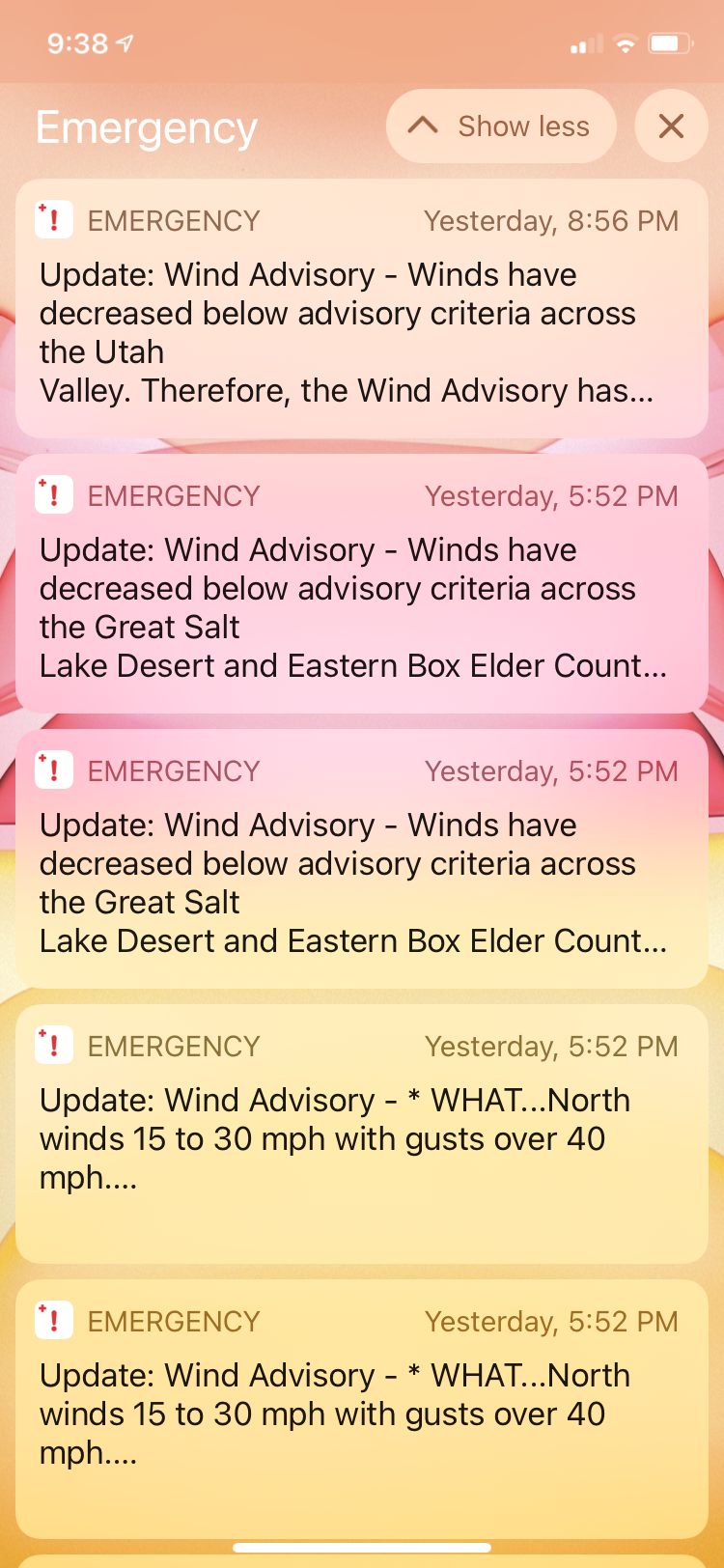
Prepare
The Prepare section provides information and guidance on what to do in a variety of situations you may find yourself in. You will find options such as:
- Plan Ahead
- Prepare
- Right Before
- During
- Right After
- Recovery
- Prevention
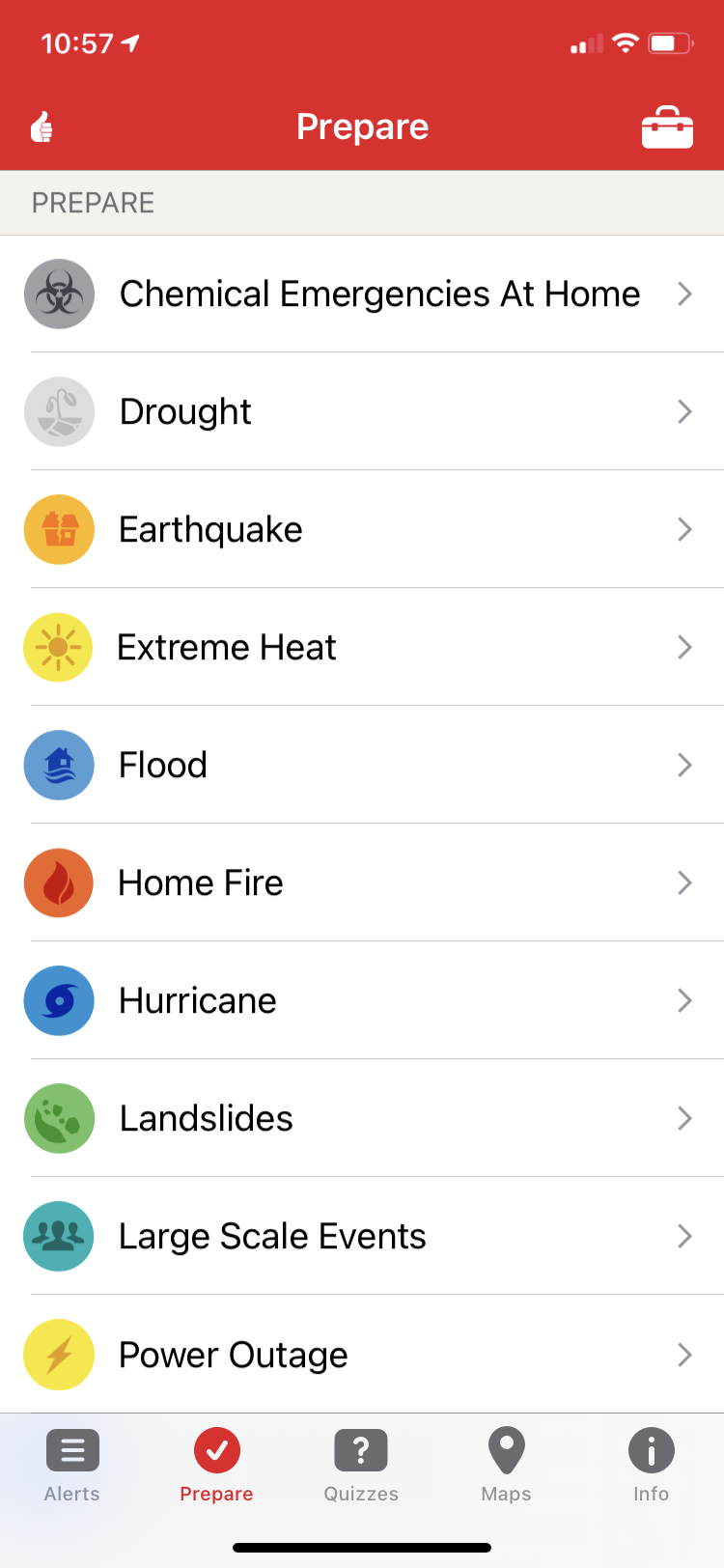
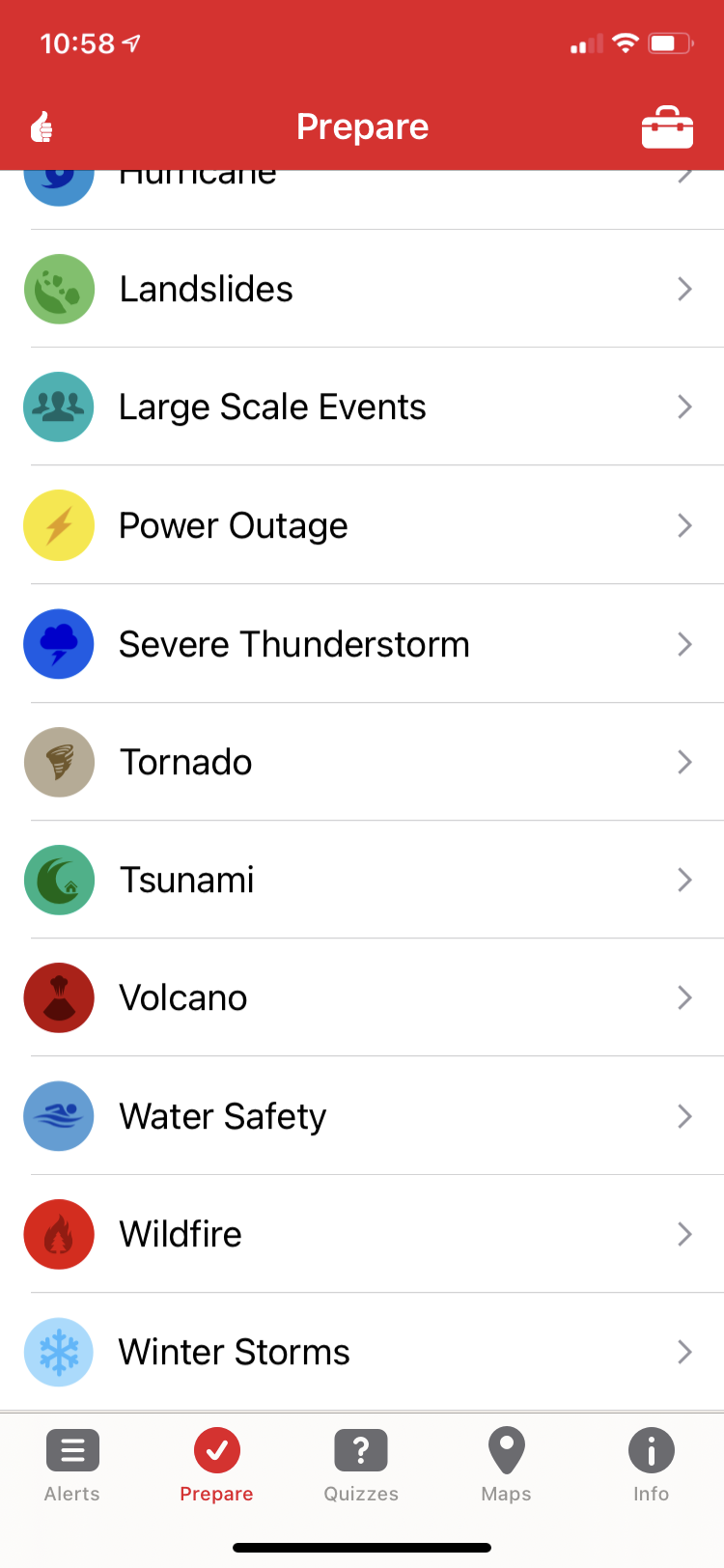
Quizzes
These are good to learn some basic facts about 16 situations you could find yourself in. They are included to reinforce the information presented in the Prepare section. If you get any questions wrong it will let you know at the end. To earn the badge you must complete each quiz with no missed questions. The repetition is good for learning and remembering the information.
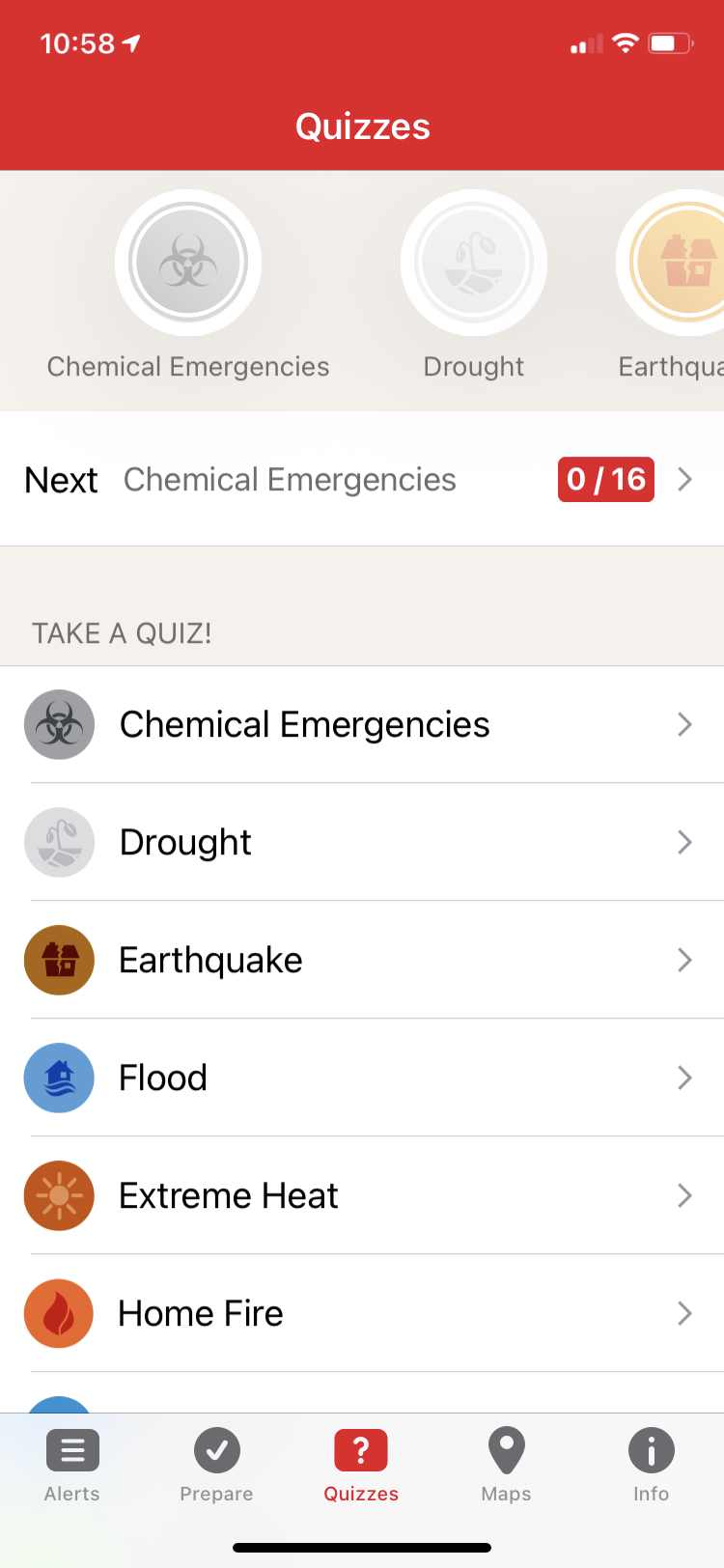
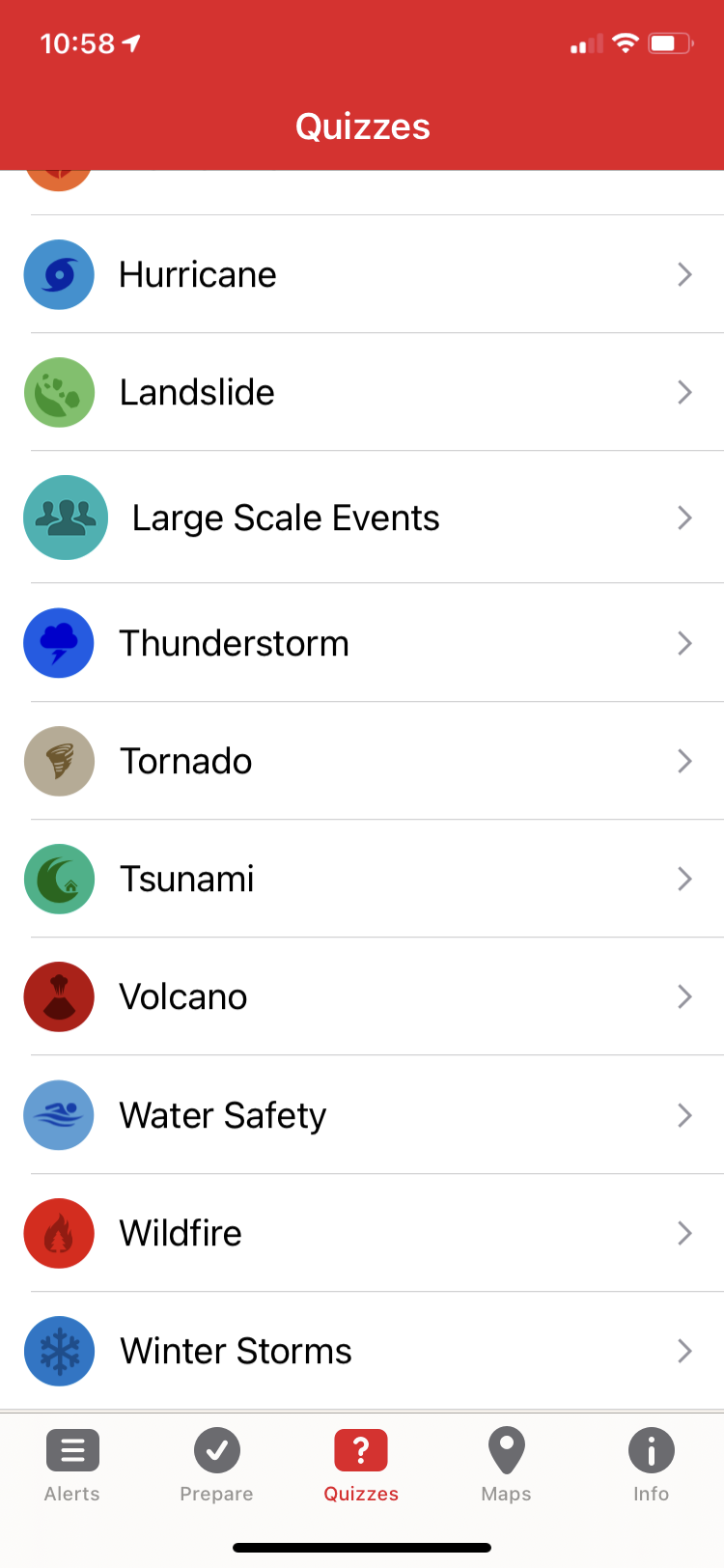
Maps
The maps feature shows the locations you are monitoring as well as any active Red Cross Shelters.
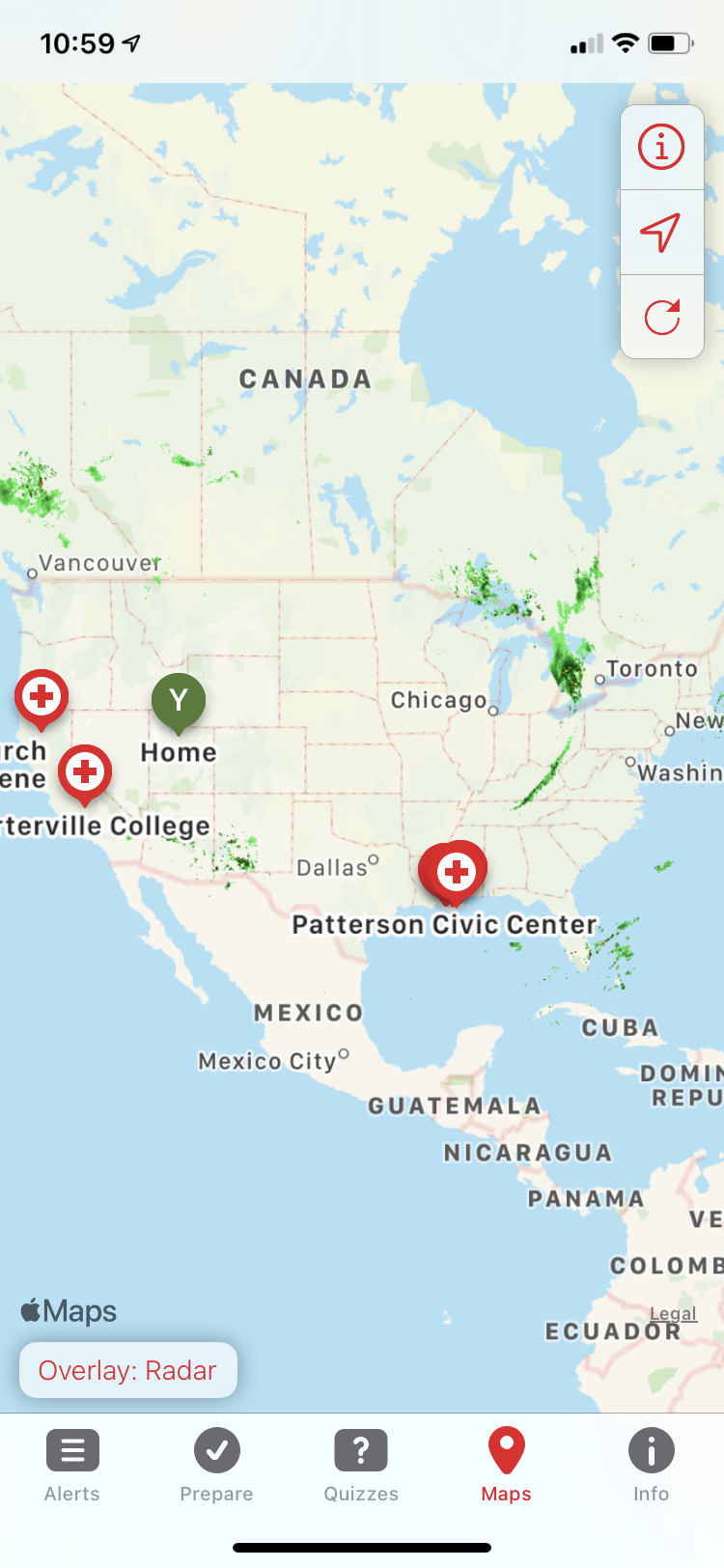
Zooming in I saw numerous shelters that were in operation after the state of Louisiana was hit by hurricanes.
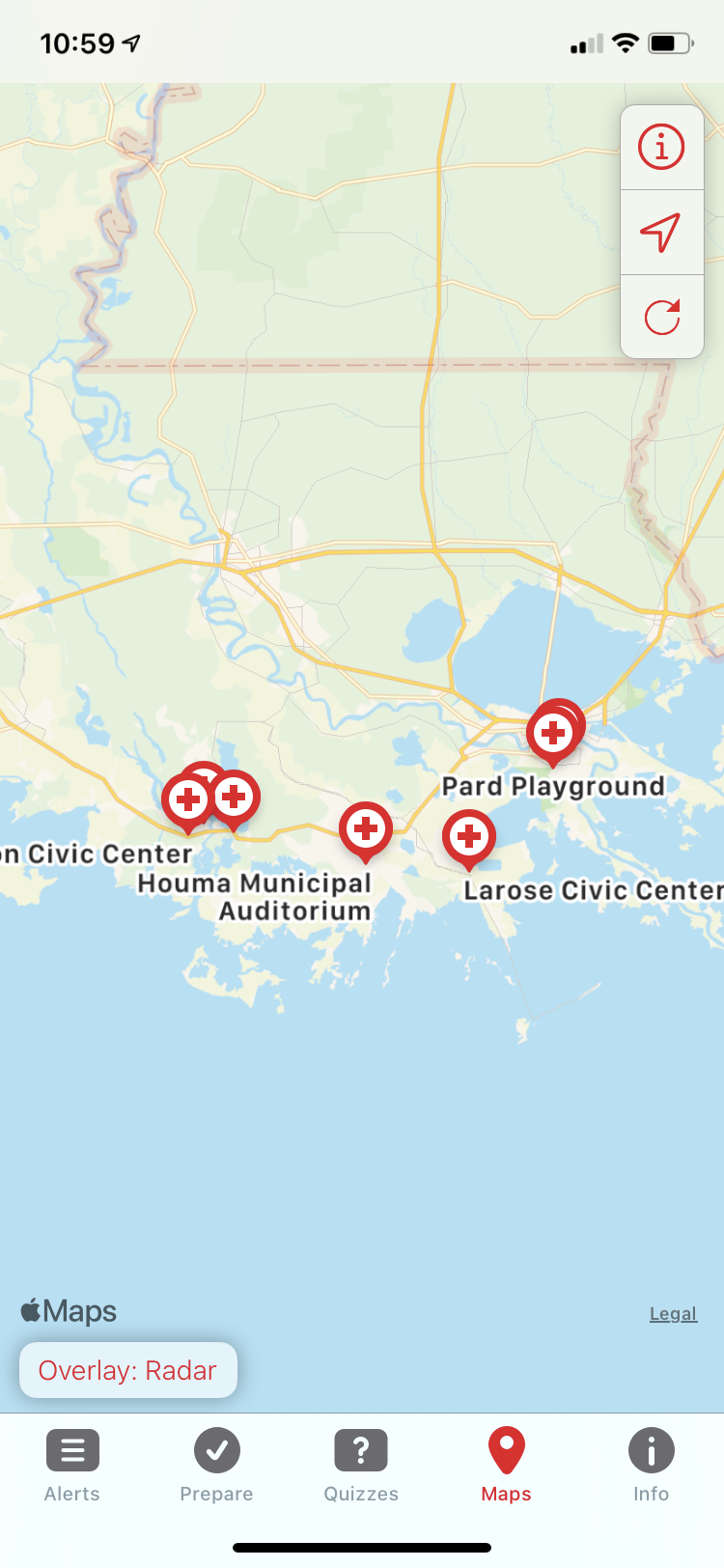
Map settings
Here you can adjust what information is overlayed on the map in addition to viewing
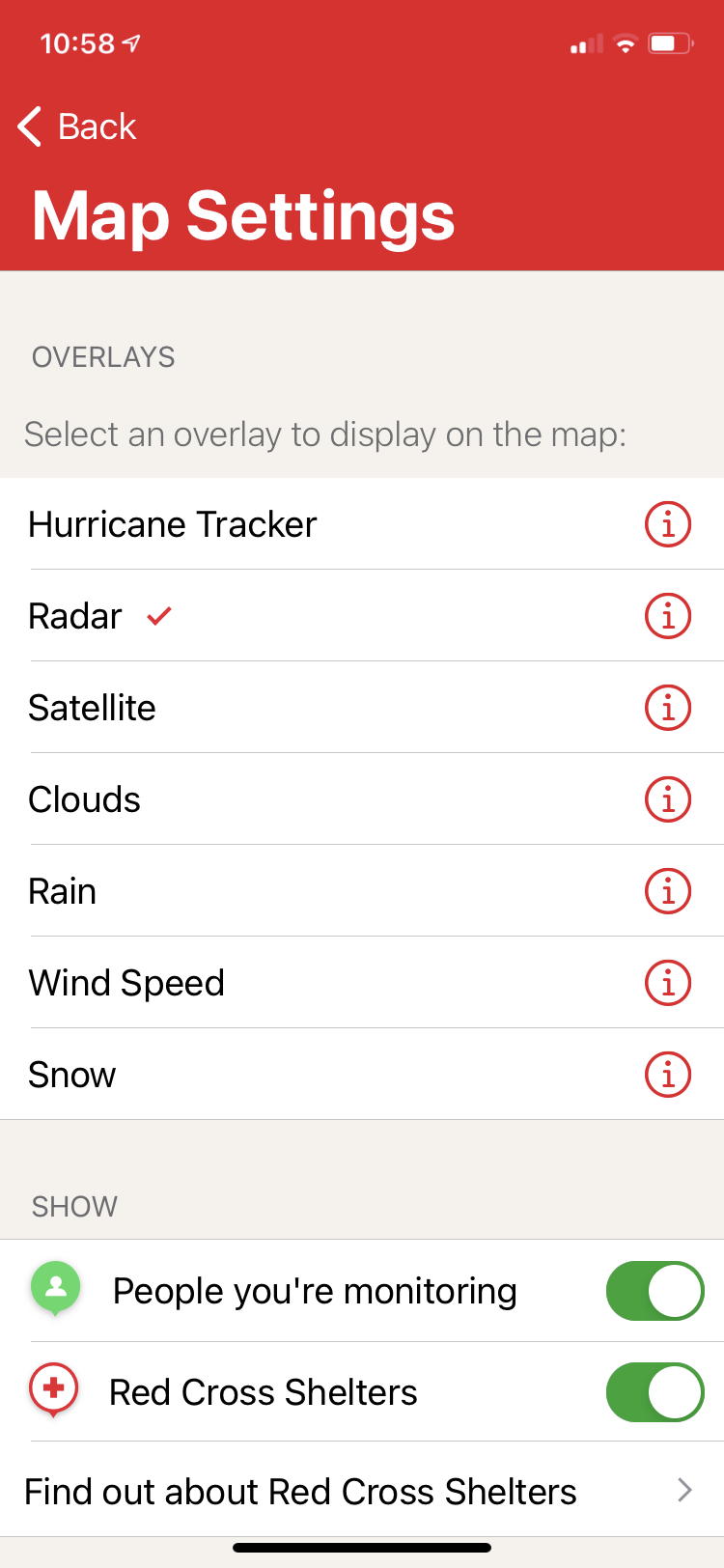
Info
This section has a variety of information related to helping out, getting training, etc.
Ways to Help
The Info section provides ways for you to help including through donations or volunteering, as well as encouraging you to get other apps that may be relevant to you.
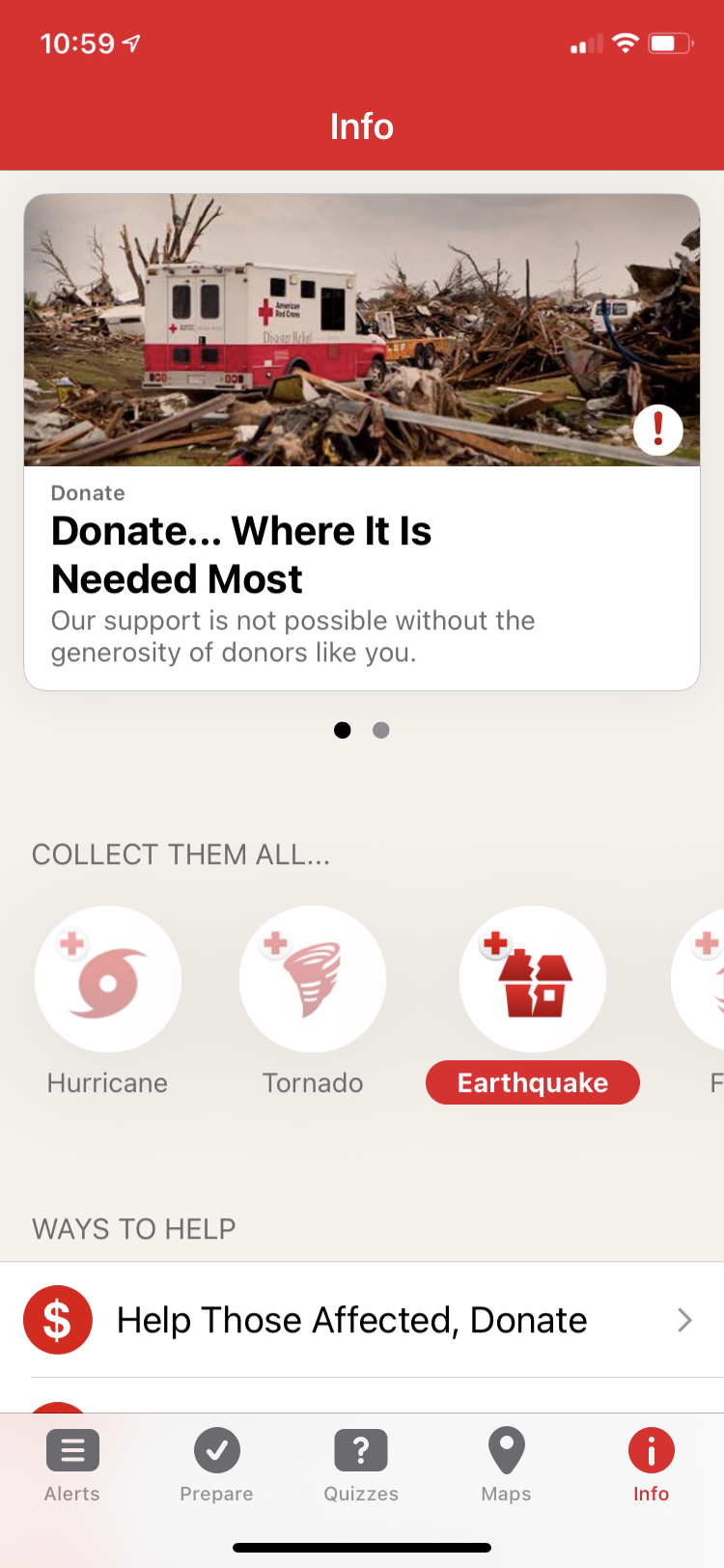
Settings & Help section
You can report any issues using the app or make suggestions for improvement. I have submitted suggestions and feedback to the developers after using this feature. For instance, I requested they add more alerts that are missing in addition to improving their organization and presentation.
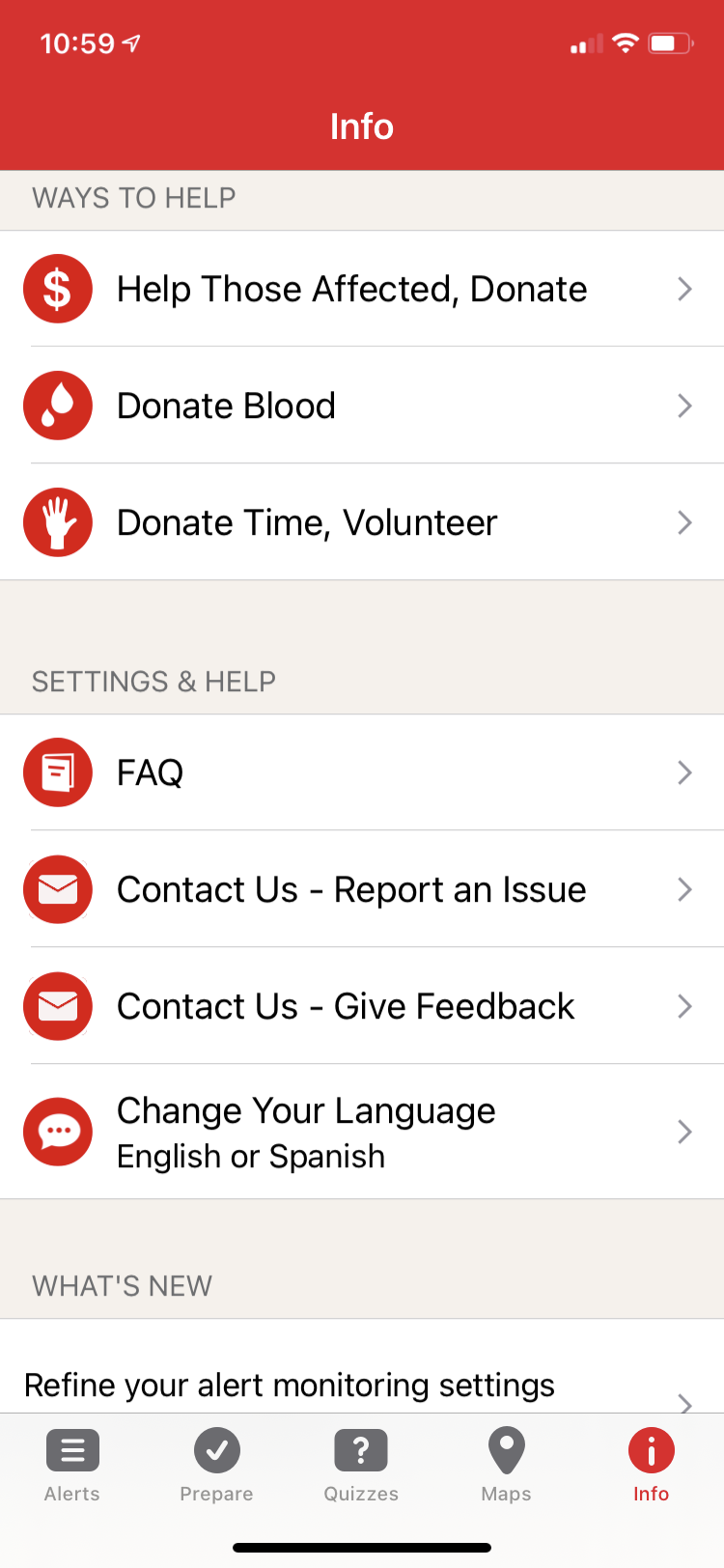
Additional Information section
Here you can find information about taking a course, buying an emergency kit and sharing your story if you have been affected by a disaster.
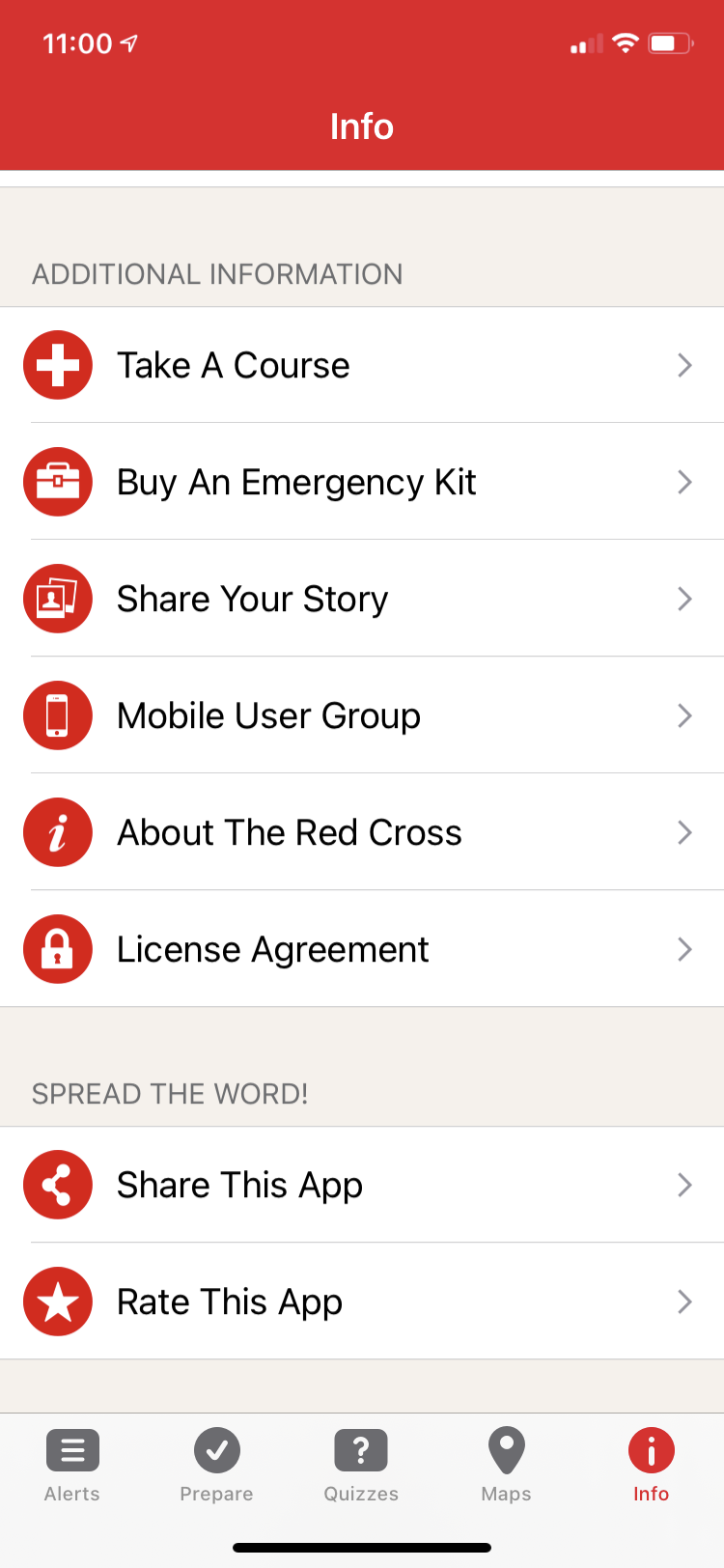
More American Red Cross mobile apps
The American Red Cross has a suite of apps for specific situations including:
I have articles planned on each of these in the future.
Next week check back in to see the features and benefits of the FEMA app.
Last Updated on August 16, 2022