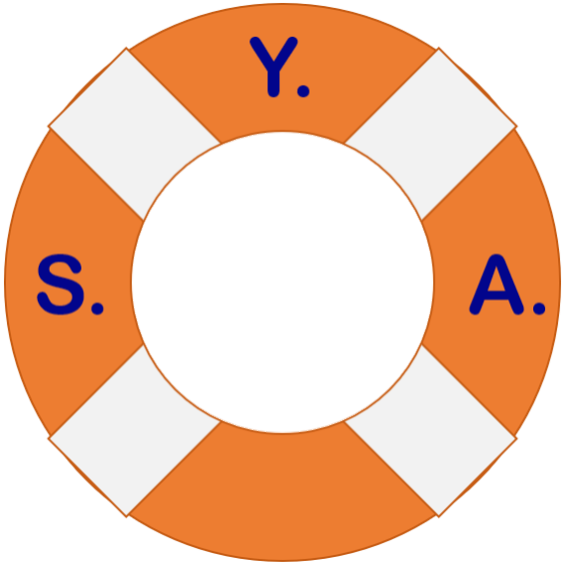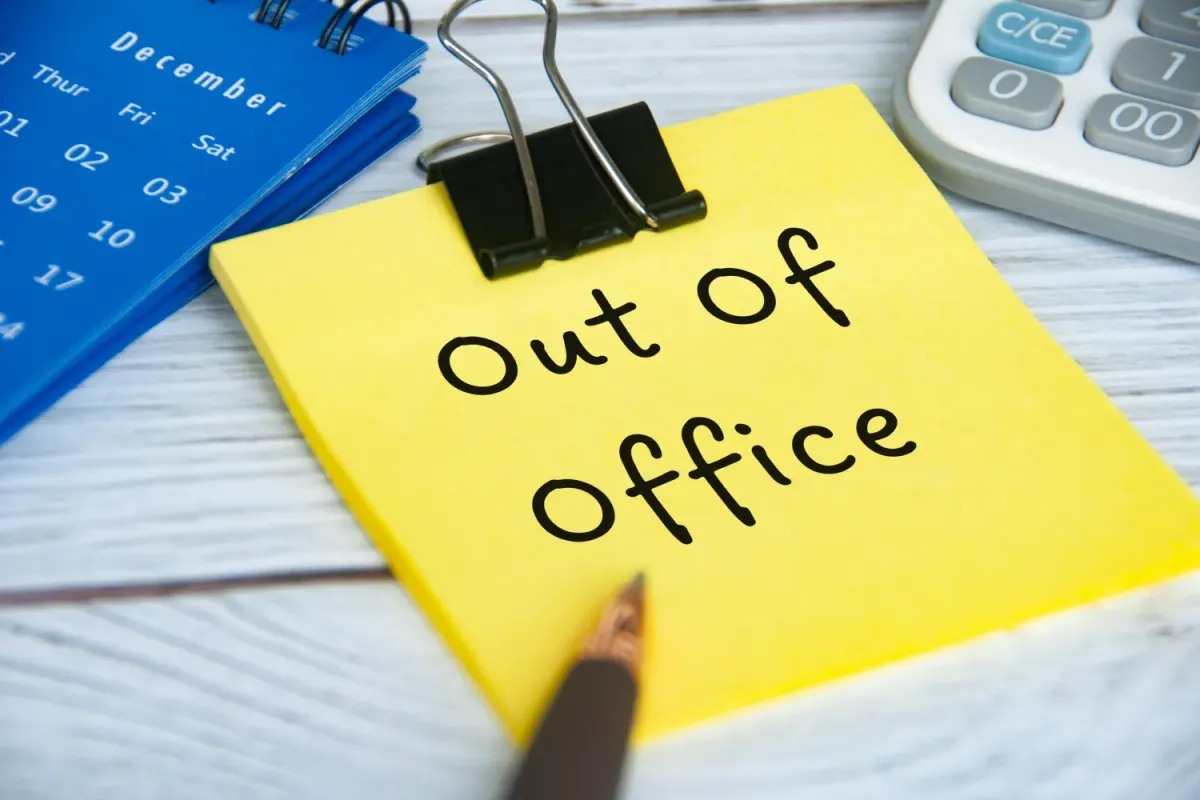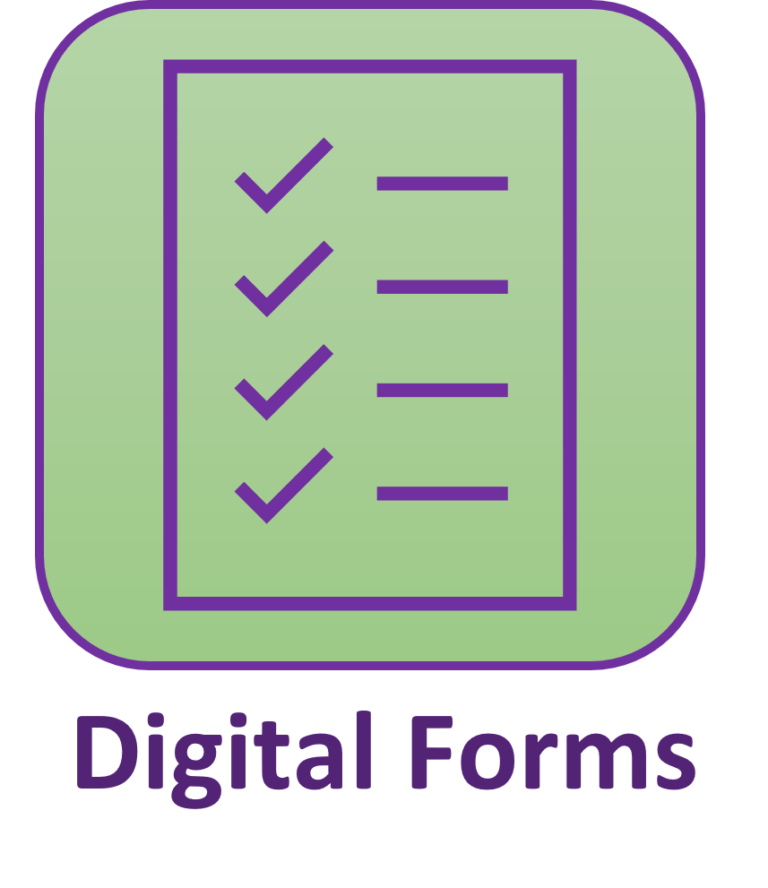Are you taking some well-deserved time off this holiday season? Whatever your destination, enjoy yourself, but don’t leave your co-workers & customers hanging. Make sure your Automatic Reply (out-of-office) is setup so they know you aren’t available.
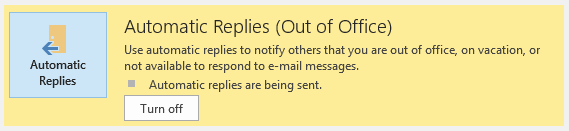
Why you should use Outlook’s Automatic Reply feature
Setting up your Outlook Out-of-Office message before taking time off is an important step to ensuring your ‘time away from work’ is actually time away from work.
It still amazes me to this day the number of people that forget to turn this on. Even crazier are those that don’t think it is important to have a message while they are away for a while. And let’s not forget those that still don’t know this feature exists.
What is an Out-of-Office message?
Just what it sounds like. An automatic reply that gets sent to people that email you while you are away from your job for a few days or weeks. It is essentially a purpose built custom rule specifically to notify people you are away from the office.
Out-of-Office messages have been around since email became mainstream in the mid-90’s. Microsoft changed the name to Automatic Reply in 2010 but most people still use out-of-office when discussing the feature.
Anyone who has been in the workforce in the past 25 years should know not only of its existence, but know when and how to use it effectively so that you can actually recover or recharge while away from work. Otherwise, it’s not really time off, is it?
What should my Out-of-Office include?
At the very minimum your automatic reply should contain the following:
- That you are out of the office and the date you will return
- That you will or will not be checking email during this time
- When they can expect a response from you
- Who else they can contact in your absence (if applicable)
- Contact information for your department’s support function (if applicable)
Sample
Happy Holidays! Thank you for reaching out, however, I am out of the office through Jan 3 and will not be checking email until I return.
In my absence, you can contact <Insert Name Here> if it is urgent, otherwise I will get back to you when I return.
If you need any (IT) (HR) (Finance) (Legal) help please contact (the Service Desk):
Phone: 888-888-8888
Email: servicedesk@mycompany.com
Who will get my Out-of-Office message?
By default Outlook only replies to internal contacts, meaning people that work in the same company with you (Inside My Organization). You can choose to reply to your external contacts (Outside My Organization) if you turn it on.
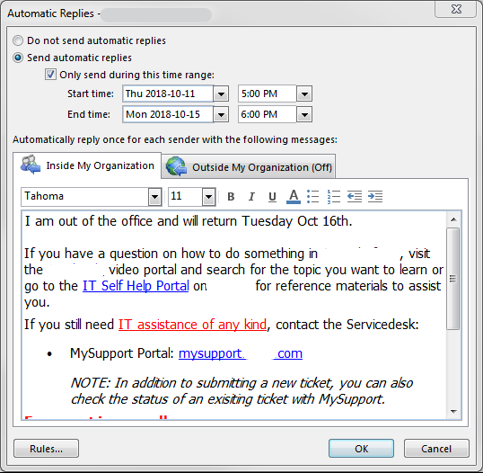
One of the nice features of this is that you can have two different responses. One tailored for co-workers and a separate message for those outside of your company, like customers, vendors, etc.
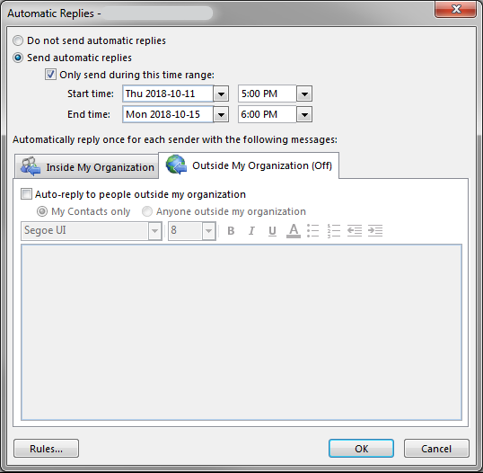
Why would I setup 2 messages?
The default message you setup goes anyone Inside My Organization and may be less formal or contain more details. If you turn on Outside My Organization you need to specify the message those senders will receive which may be more formal and contain less details surrounding your time off.
Getting Fancy w/ Rules
If you really want to be organized, you can also setup rules inside your Automatic Reply. This will allow you to setup things like forwarding emails from a specific person or subject to another co-worker to take care of while you’re gone.
This is especially handy if you are in charge of a project or process that still needs to continue while you are away. You could work while sick or on vacation (not recommended) or you could delegate time-sensitive items to a co-worker or project team member to handle in your absence.
If you setup one or more rules in your Automatic Reply, they are only active while your Out of Office is active. Once you return and turn-off your Automatic Reply, those rules stop processing.
Schedule it!
As I mentioned at the beginning, people forget to turn this on. I get it. You are scrambling to do everything that you need to get done before leaving. Why not check one thing off your To Do list long before you leave the office. With Outlook you can schedule your Automatic Reply to turn on and turn off on specific dates and times.
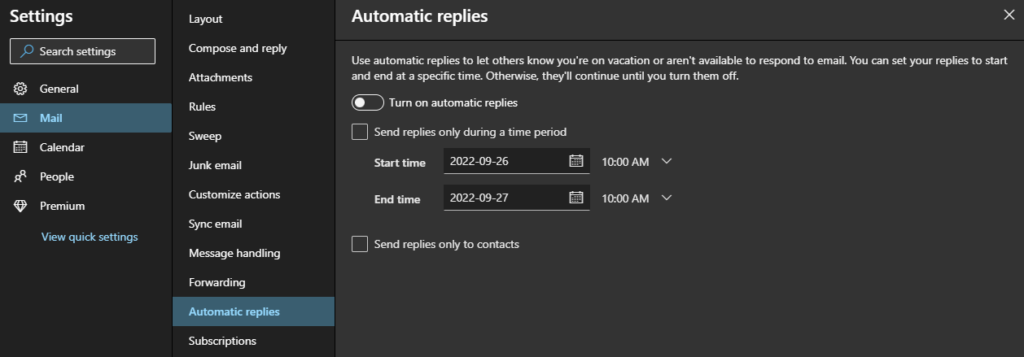
Automatic Replies (Outlook.com)
I usually set this a week in advance to automatically turn on at close of business my last day in the office and have it set to turn off the night before I return.
Another nice feature of Outlook’s Automatic Reply is that it lets you know your reply is active every time you are in Outlook after returning. There will be a bar at the top of the main dashboard alerting you that your Automatic Reply is on with a button to click labeled “Turn Off”.
Limitations
Only one reply per sender
One of the limitations of Automatic Replies is that it will only send one (1) reply to each person that e-mails you while the message is active. If that same person sends you subsequent messages they will not get another reply. This resets each time your out-of-office is deactivated and reactivated so that next time you are out-of-office, the new automatic reply sent one time.
Only replies to sender
The second limitation is that it only replies to the sender, not everybody copied on the email.
Does not reply to someone else’s out-of-office reply
The third limitation is that your automatic reply will not reply to someone else’s automatic reply.
Limitations are by design
All of these limitations are by design. This is due to hundreds of email systems (and probalby thousands) being brought to a literal standstill in the 90s and early 2000s by multiple automatic replies. They continually responded to each other until the email system crashed. For some examples read on.
Death Spirals
I had the unfortunate experience of this phenomenon several times early in my career as an e-mail administrator. It most often occurred during the holiday season from late November through early January.
Those early email systems would send a reply to each and every email they received, including other people’s automatic reply. It also allowed you to setup the reply to everyone on the email (reply to all), not just the sender. These early systems were also not smart enough to distinguish the sender from a recipient. Meaning you could ‘test’ your out-of-office message on yourself by sending yourself a message and to see you get your automatic reply.
It didn’t take long for as few as 2-3 people with automatic replies to crash an entire mail system. One company even coined a phrase for this: the Death Spiral.
Let me test my out-of-office on myself…
My first experience with this nightmare occurred when a user setup his message, turned it on, and sent himself a test message to confirm it was working. After getting the first reply, he closed his email client and left for vacation for a few weeks. Little did he realize that as soon as he closed his mail client, he got another reply, and another, and another….
This was long before the days of smartphones, apps and webmail so there was no way to realize this was going on until you logged back into your computer. Had he not closed his email immediately after that first reply he would have seen the second, third, fourth, etc. come in and realized he had an issue. If he had, he could have turned off his rule to stop it.
When he returned from vacation he was complaining about his mailbox being full of out-of-office replies and they just kept coming in. I was already troubleshooting slow performance issues that were reported by others and suddenly I knew why. Over the course of two weeks his automatic reply was stuck in a loop he started when he sent himself a test message.
16 million replies later…
By our calculations his mailbox contained over 16 million replies after that two week period. I spent the first 24 hours trying to manually cleanup the replies and managed to delete a meager 50,000. Unfortunately, by the time this was discovered, the only way to cleanup from the mess was to delete his mailbox and create a new one. The one saving grace in this instance was it only affected this single user. Many companies experienced this across multiple accounts in their organization during the holidays. Some would get flooded by replies from other companies and took the drastic steps of blocking any email from these companies so the loop could be broken. It then required the rules to be turned off to prevent the loop from starting again.
After enough businesses experienced this, email software had safeguards put it to prevent death spirals from occurring by limiting replies to only the sender and only one time. Today, if you try to test this on yourself, it recognizes the sender and receiver are the same and will not reply.
Wrap-up
Thanfully these issues can no longer happen. You don’t have to worry about putting your out-of-office on when you leave for a much-deserved break from work. Just make sure you don’t leave your co-workers hanging. Enable it and be specific about when they can expect to hear back from you. Have a great holidays!
Last Updated on January 18, 2023